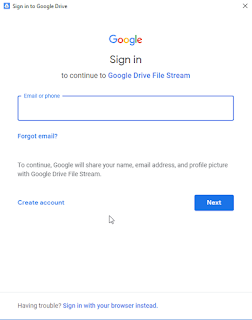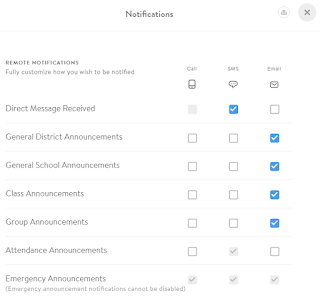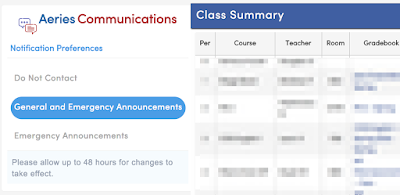With Aeries Communication you have complete control over how you receive messages. You can modify these settings at any time by going into Aeries Communications, from the Aeries Portal, and clicking your portrait (or circle with your initials) and selecting the third option Notifications.
After clicking on Notifications, you are presented with a table of call types and delivery methods. Delivery methods are Call (voice call), SMS (text message), or Email. One big difference with Aeries Communication and previous communication systems used by the District is that Aeries Communication does not assume we want to wait until 6:00 PM to start making calls. The idea is to increase school to home communication much like text messaging has brought about more instantaneous messaging in our work and personal lives. Given this, we would highly recommend turning off Calls for most communication types.
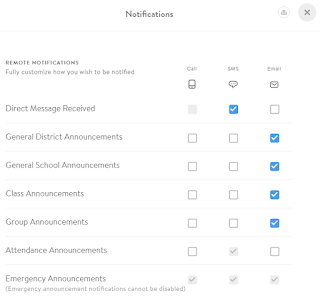
You will notice you can not turn off any delivery methods for Emergency Announcements. By law, we are allowed to use any contact information we have to reach parents or guardians in the case of an emergency. For Attendance Notifications, you can turn all but the last method off. By law we can contact you regarding your child's attendance. For the remainder of this school year, we will send attendance messages home one a day like we currently do, however next year, we have the capability to send messages every period. Why wait until 6:00 PM to find out your child didn't show up to school at 8:00 AM? With more frequent communication, SMS or e-mail would likely be a better choice as it is less of a distraction.
For all other delivery methods, you can turn on or off one, two, or all delivery methods. If you turn all delivery methods off, you still get the message. It is delivered to you in Aeries Communication but you have no notification to go view the message. It is your responsibility to go into Aeries Communication and check for new messages. This is similar to how you may check Facebook daily, but turn off notifications.
There is one other Notification Preference in the Aeries Parent Portal. In Aeries you can set your account to receive General and Emergency Announcements, Only Emergency Announcements, or specify Do Not Contact. If you specify Do Not Contact, we will no longer be able to send you any message within Aeries Communication. If you select Emergency Announcements Only you will not receive and messages from the school or district unless it is an emergency. These settings override any setting in Aeries Communication. So if you have set General District Announcements to SMS and then set Aeries to Emergency Announcements Only, you will not receive general district announcements. We recommend keeping Aeries at General and Emergency Announcements and using the notification settings in Aeries Communications as that gives you more flexibility.
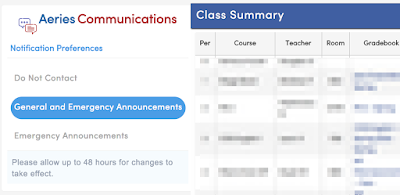
Lastly, if you do not have an Aeries Parent Portal account (https://grades.tulare.k12.ca.us,) please email aeries@tulare.k12.ca.us with your email address, student's first and last name, student's grade, and school your student attends so we can create an account for you. Once an account is created, you will receive an email with login information.