Why Google Drive?
Google Drive provides a couple of advantages over our traditional server storage. First, Google provides us with unlimited storage. We also have a backup for our Google Drive files, so your files are still protected. Second, you can access your files from anywhere. You can install Google File Stream on any Mac or PC, or access files on other devices through a browser or apps.
Google File Stream
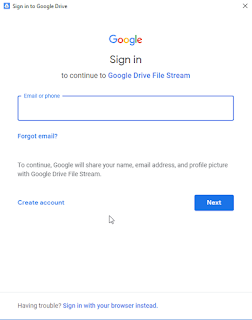 Google file stream is already installed on all computers in the District. You just need to start the program once and log into it, and it will autorun every time you restart the computer. To launch Google File Stream, search for it or find it in the Start menu. This will open a new window with a Google account login.
Google file stream is already installed on all computers in the District. You just need to start the program once and log into it, and it will autorun every time you restart the computer. To launch Google File Stream, search for it or find it in the Start menu. This will open a new window with a Google account login.After login, you will get a brief tutorial on using Google File Stream.
Now that Google File Stream is running, if you go into Windows File Explorer, you will see a new Google Drive File Stream Disk. On most computers, this will show up as your "G" Drive.
You can now open files and save files directly to your G Drive. There are two folders in the G Drive by default, My Drive which goes to the root of your Google Drive, and Team Drives which will take you to a list of Team Drives you have access to.
Google File Stream on Other Computers
If you want to utilize Google File Stream at home, log in to your Google Drive on the computer you want to use file stream on. Next, click on Settings and select Get Drive File Stream for [Your Operating System]. NOTE: File stream only works with Google Apps for Education/Business Accounts. You cannot log in to a personal Google account in file stream.
What Google File Stream Does Not Do!
Google File Stream does not sync files to your computer. Files are accessed real-time via the Internet. You can mark files or folder to be available offline. This will cache them on your computer and allow you to access those file when you do not have an Internet connection. To mark a file or folder for offline access, right click on the file or folder, go to the Drive File Stream context menu and select Available offline.



